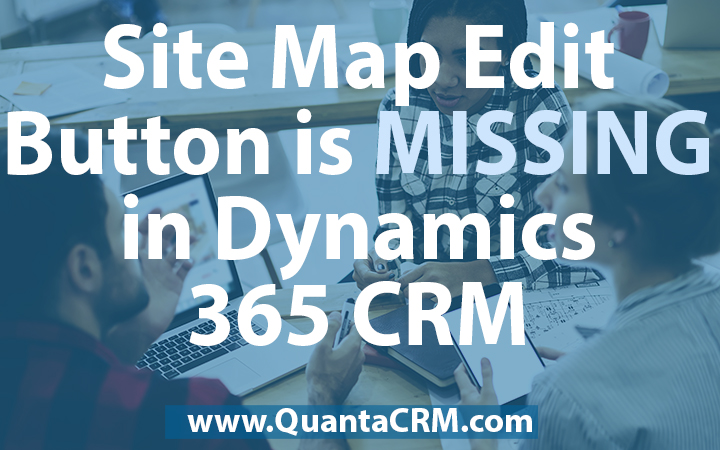Site maps define the navigation for your app in Dynamics 365.
You can easily create a site map for your app by using the tile-based site map designer inside of CRM (now known as Microsoft Dynamics 365 for Sales).
In other words, the Site Map Designer is a visual way to update your site map.
The designer lets you drag and drop components into the designer, preview your work, and instantly publish the site map.
Administrators and any user with the required privileges can quickly create site maps for apps.
The Site Map Designer also lets you define the area, subarea, or group titles in the languages supported by Microsoft Dynamics 365.
However, if when you try to edit the SiteMap via Settings->Customizations->Customize the System->Client Extensions->Site Map, and the edit option is missing – and the System Admin Role has been assigned to the user – then the missing Site Map Edit button is due to the version of CRM.
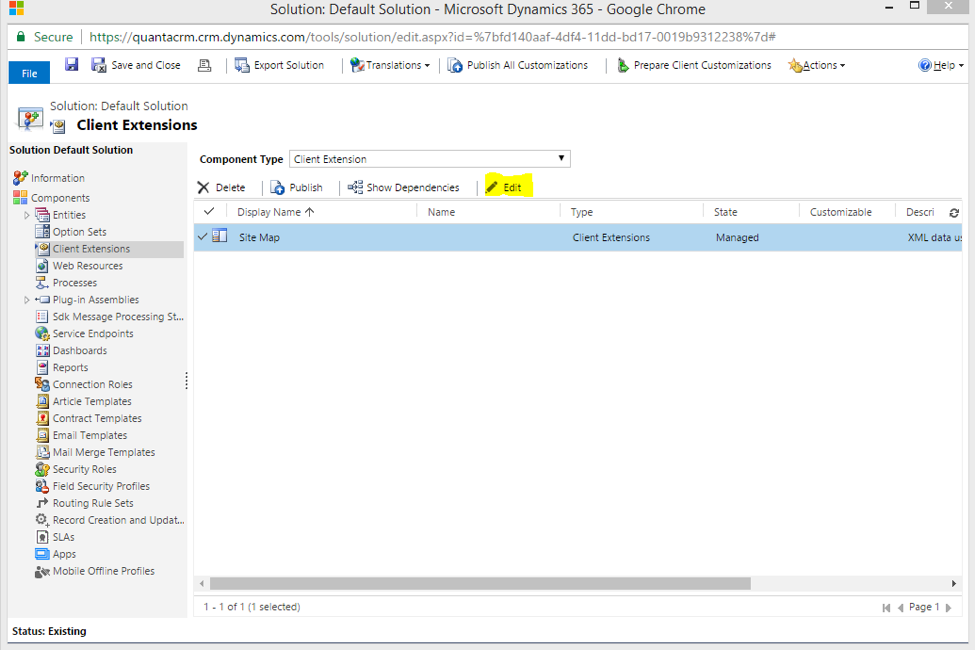
The built-in sitemap editor is available in versions 8.2 and later.
If you are on a version earlier than 8.2, you will need to upgrade your organization first to have this option.
Or, you can still use external tools like XrmToolBox – or “simply” edit XML manually (if you’re courageous).
Below is the built-in sitemap editor available in Microsoft Dynamics 365.
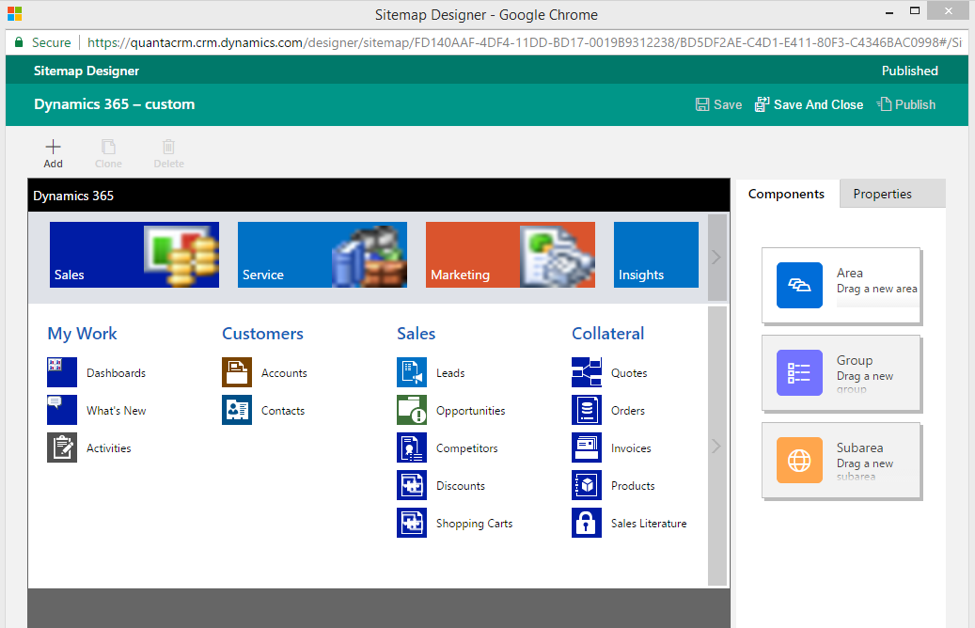
If you have questions about editing your Site Map in Dynamics 365 for Sales, please contact us. We’re here to help.