Learn How to Set an Individual Office 365 Password to Never Expire
You may have company requirements to configure some individual user passwords to never expire. This is not an option available in the Office 365 Admin portal. In the portal, you can set the password expiry as a global setting for all users but not for individual users. Here is how you perform this change for individual users.
- You will have to download and setup Microsoft Online Services Sign-in Assistant for IT Professionals RTW in your computer.
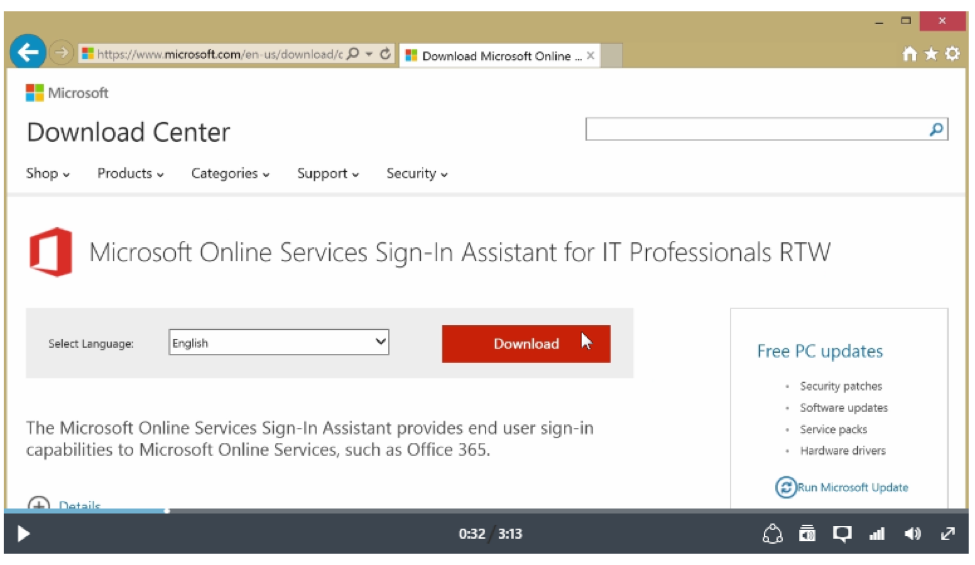
- Then download the Azure Active Directory Module for Windows PowerShell and run the setup.
https://connect.microsoft.com/site1164/Downloads/DownloadDetails.aspx?DownloadID=59185
- Open Windows PowerShell as shown in the screenshot as Administrator.
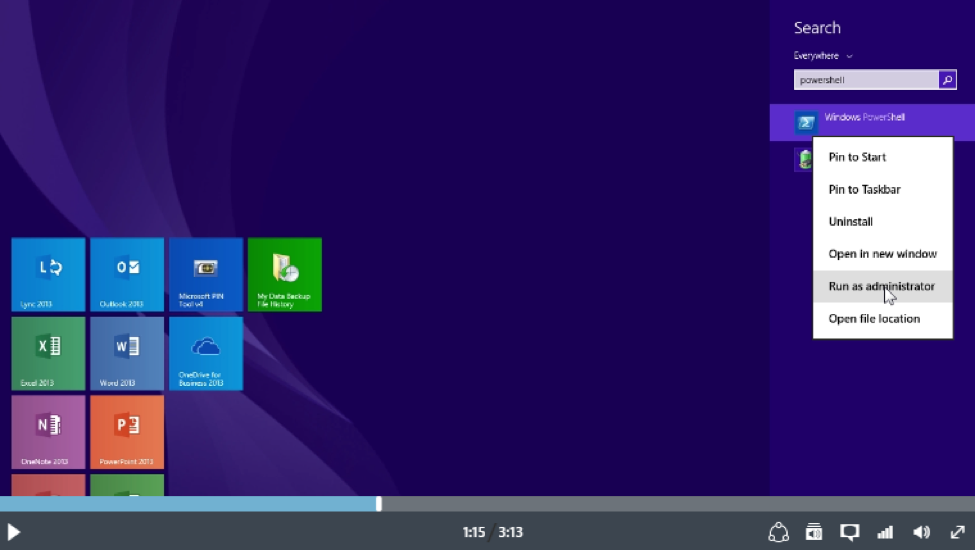
- In PowerShell type Connect-MsolService and press Enter and you will be prompted for Office365 global admin user Id and password.
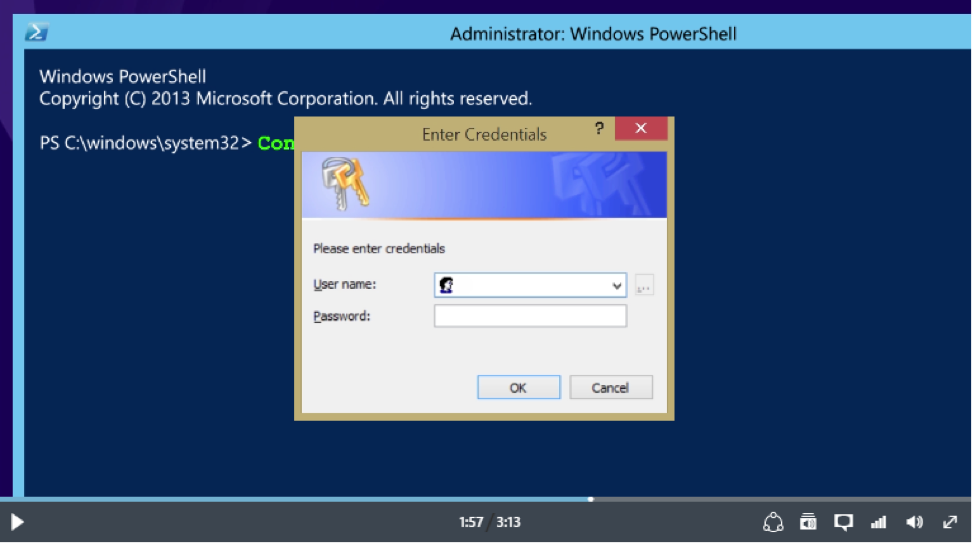
- After authenticating type Set-MsolUser -UserPrincipalName <username@domain.com> -PasswordNeverExpires $true and press Enter.
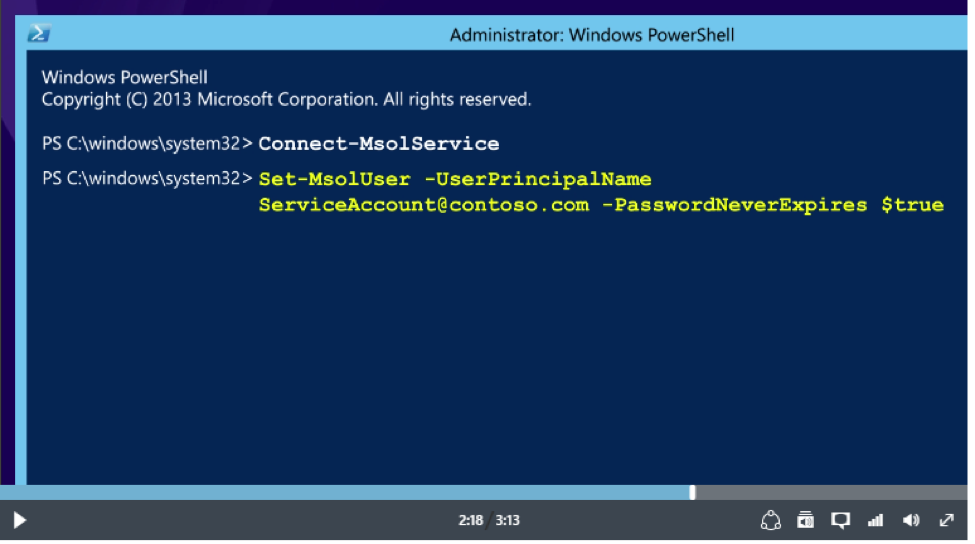
Mission accomplished!
If you have questions on anything mentioned in this article, please contact us!


Accessing public folders needs an Office 365 user that has a mailbox because the necessary permissions are implemented on mailbox level. If the above mentioned MailStore service account should be used for public folder access also, an Office 365 license has to be assigned to that account first.