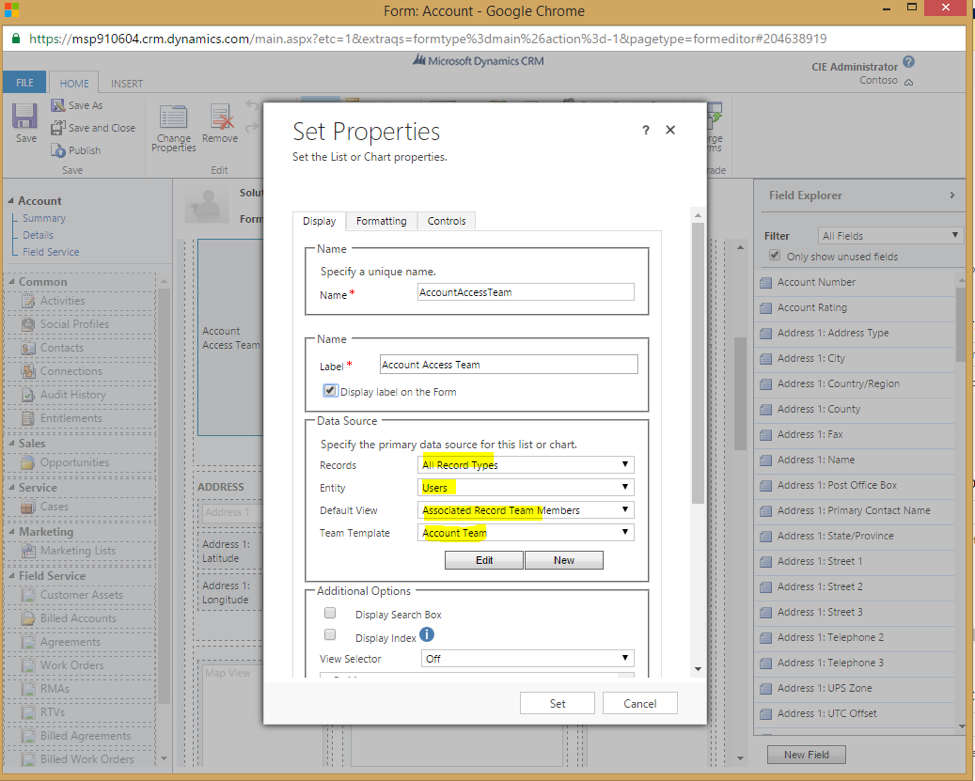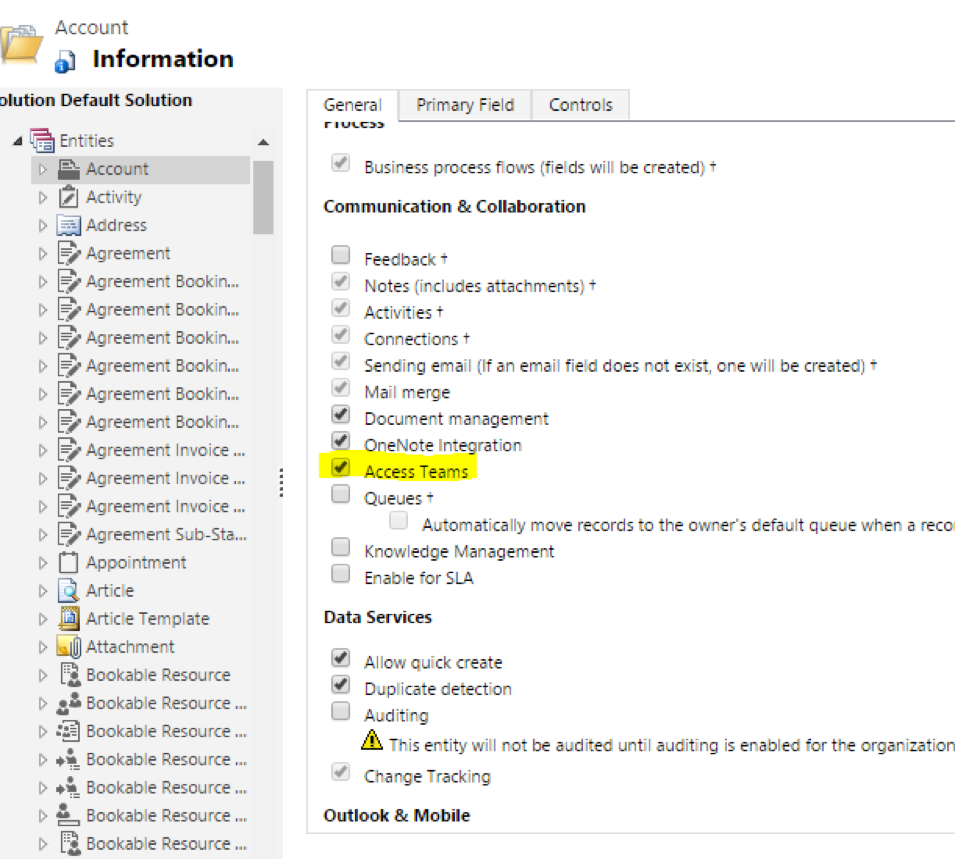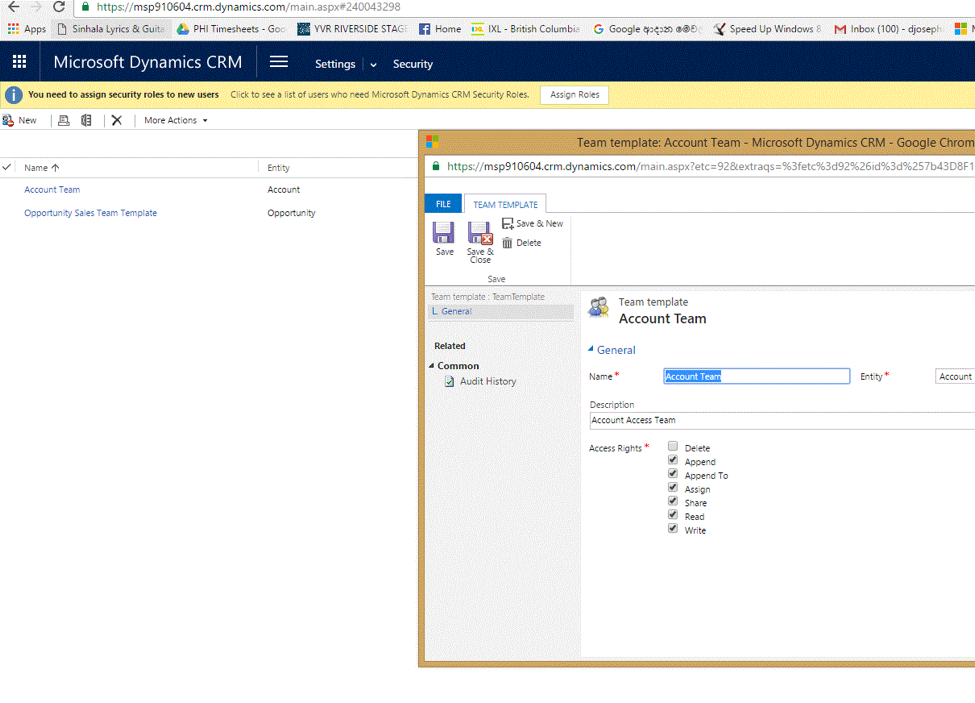This guide has been updated and expanded for 2018!
See the latest version and watch a new step-by-step video here.
Access Teams in Dynamics 365 CRM are useful when a Sales Manager/Team Lead needs to give permission to individual records in the system.
Sales Associates can be given access on the fly to individual records in CRM.
Below is an example shown for adding Access Teams to ‘Account’ entity.
Users can be given access to a specific record by simply clicking on “+” on highlighted sub grid.
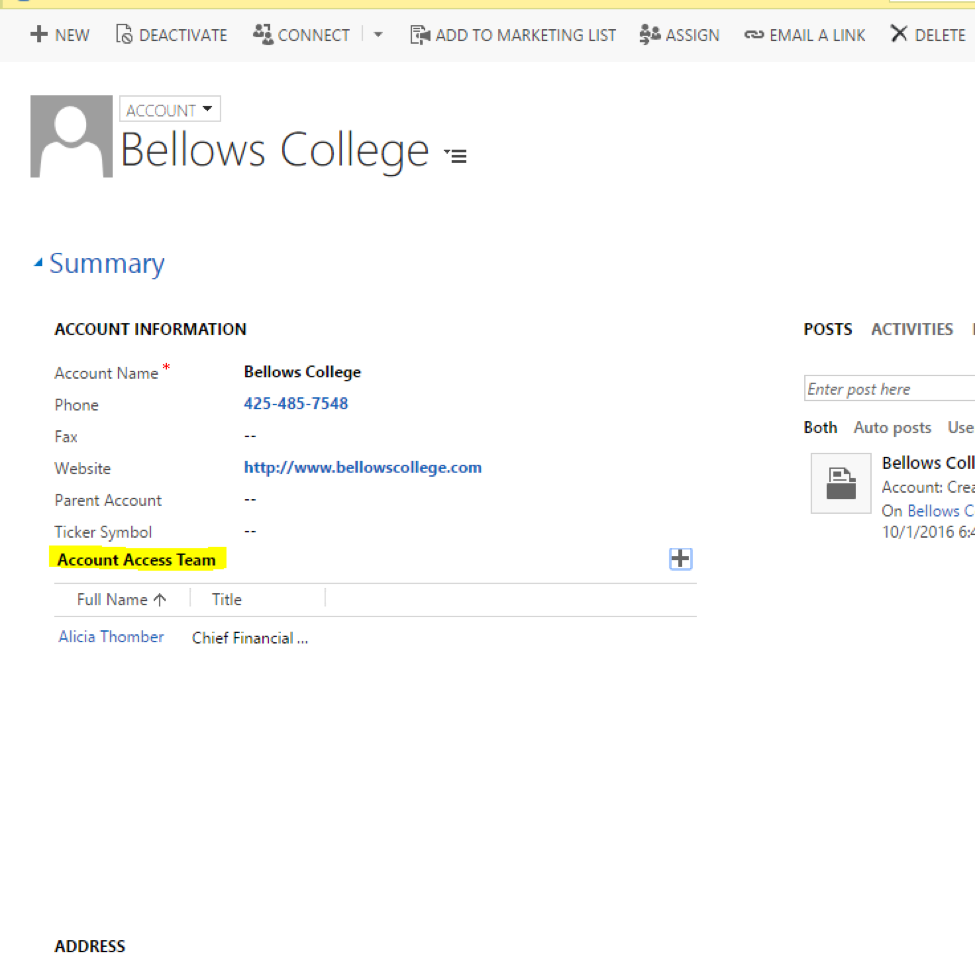
Here are the steps in detail on how to achieve the above result.
1. Enable Access Teams for ‘Account Entity’. Go to Settings -> Customization-> Customize the System -> Entity -> Account and enable check box for ‘Access Teams’
2. Add an Access Team Template for Account Entity under Settings-> Security-> Access Team Templates section. Give rights accordingly to the entity as shown below and Save
3. Now add a new subgrid to Account Form with following parameters. In my example I have created an Access Team Template called ‘Account Team’ . As you can see, I have selected that specific template in the subgrid. To insert a new subgrid you will have to click on ‘FORM’ button from Account Summary Page. Then click on INSERT tab-> SubGrid. Please do not forget to Save and Publish this modification and then you are done.