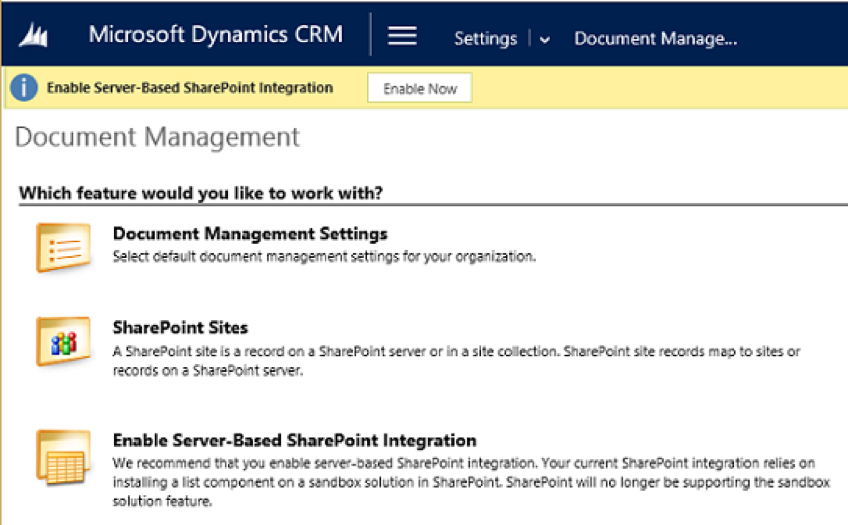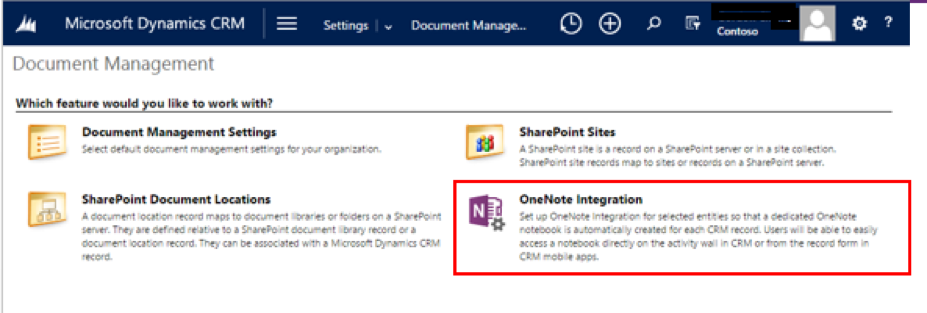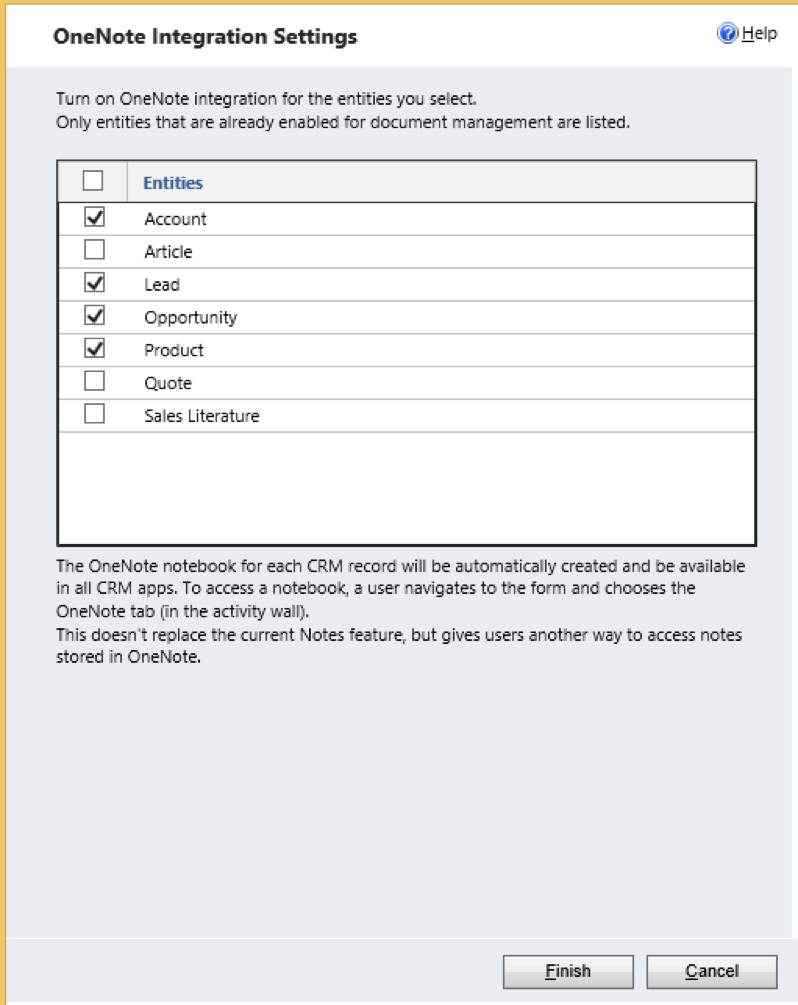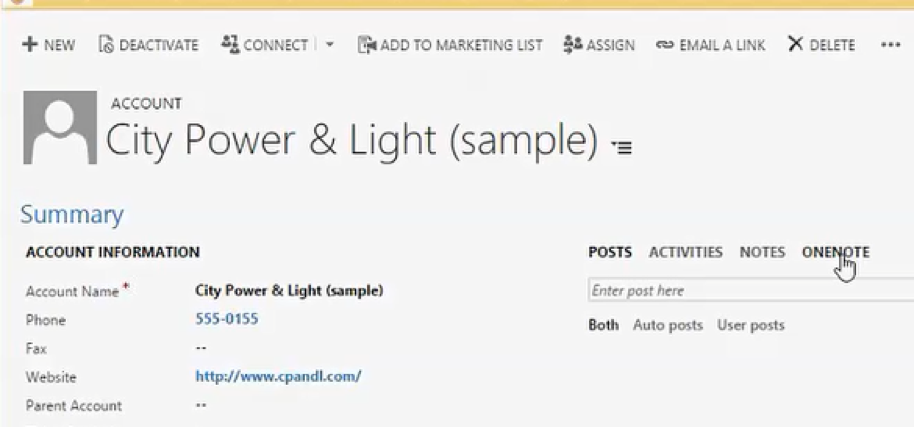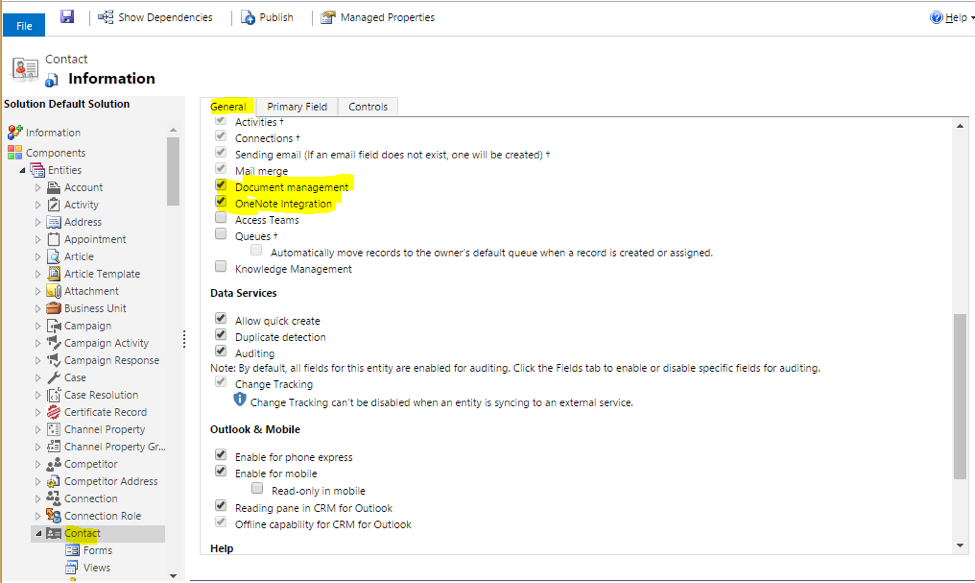Gather your thoughts, ideas, plans and research in one single place with OneNote and Microsoft Dynamics CRM.
How to Enable Contact Entity for OneNote Integration in Microsoft Dynamics CRM 2016 Online
Turning on Integration
When you turn on Microsoft OneNote integration in Microsoft Dynamics CRM Online, you have the benefits of using OneNote to take or review customer notes from within your CRM records.
You can configure OneNote in CRM Online when you’re also using SharePoint Online. You must have a subscription to Office 365 to use OneNote in CRM Online.
Step 1: Turn on Server-Based SharePoint Integration
Before you can enable integration, you need to turn on server-based SharePoint integration.
Make sure you have the System Administrator security role or equivalent permissions in Microsoft Dynamics CRM. Or, make sure that you have Read and Write privileges on all record types that are customizable.
Step 2: Turn on OneNote Integration
When server-based SharePoint integration is turned on, integration is listed in Document Management.
- Go to Settings> Document Management.
- Choose OneNote Integration.
- Follow the instructions in the wizard to turn on integration for selected entities. Choose entities that need a full notebook per record. Only entities that are already enabled for document management are listed. Choose Finish.
- OneNote notebook is automatically created for a record the first time you select the OneNote tab in the activities area in Microsoft Dynamics CRM Online. Once the dedicated notebook is created for that CRM record, you can view and navigate to that notebook from any CRM client.
Step 3: Turn on OneNote Integration for Contacts
The Contacts entity is not enabled for integration by default. Please follow below steps to enable integration for Contacts.
- Go to Settings -> Customizations-> Customize the system
- Expand Entities
- Select Contact
- Select ‘Document Management’ and ‘OneNote Integration’ check boxes as shown below
- Save and Click ‘Publish’ button
If you have any questions regarding this process, please reach out using the Comments section below!